FHC (Family History Center) Affiliate Library - Finding Records
Family Search contains a treasure trove of free online records to support my family genealogy research. When I sit in front of my computer, using Family Search, I have been able to add more leaves and branches to the family tree.
At home, with Family Search, I view indexes, seeing information, but not actually viewing the real record. (By this, I mean not actually viewing birth, death and marriage documents.)
If I go to a FHC Affiliate Library, I have a good chance of finding and collecting the actual record. Living in the Chicago area, more and more public libraries are supporting genealogical research and those public libraries are becoming Family History Center Affiliate Libraries. This allows the public library to access actual records, not just the indexes to those records.
There exists an abundance of genealogical related records online for the Chicago area. Many, but not all, are available through a FHC Affiliate Library. Some are only accessed through Chicago, or Cook County government, or similar agencies.
NOTE: While at a FHC Affiliate Library I have found all, some, and at times none of the actual records I was searching for. On my last visit, I found one record, and two which listed they were not yet online, and one which could only be purchased from Cook County.
Last Update: November, 2019
My preparation work begins at home. I gather the information I need to find my records when I visit my local FHC Affiliate Library.
- Computer
- A Graphics program installed on the computer, makes it easier to work with a record image
- Word processing program already opened on the computer
- Person of interest with any dates. I am searching for Joseph Kolar, a family member
- Family Search web site open
1. Open Family Search
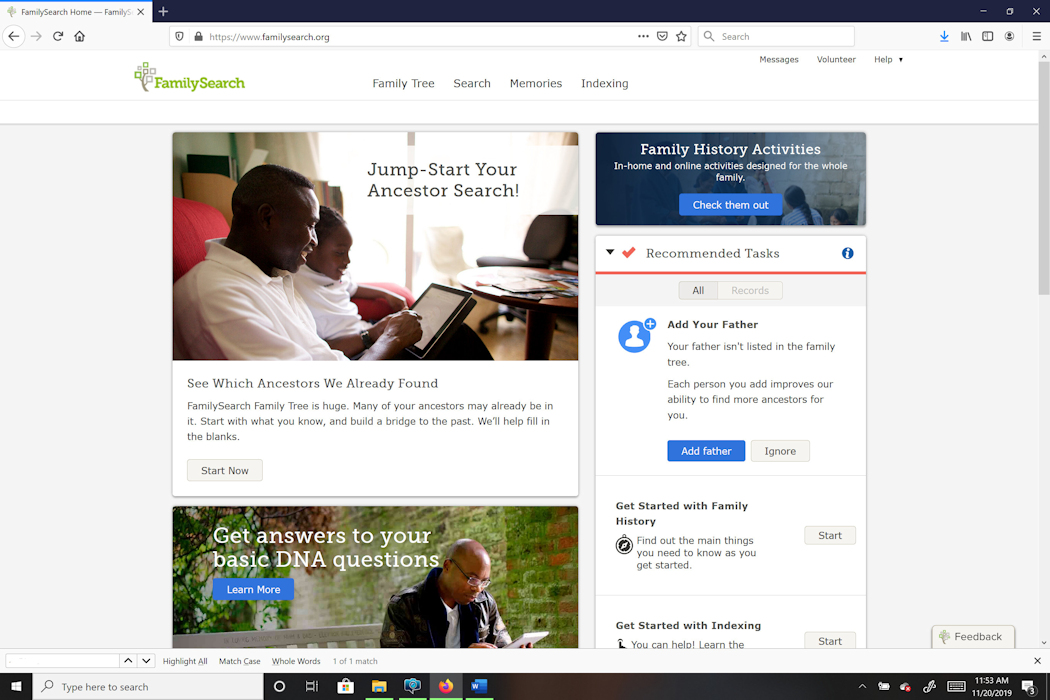
2. Select Records - I am searching for Joseph Kolar.
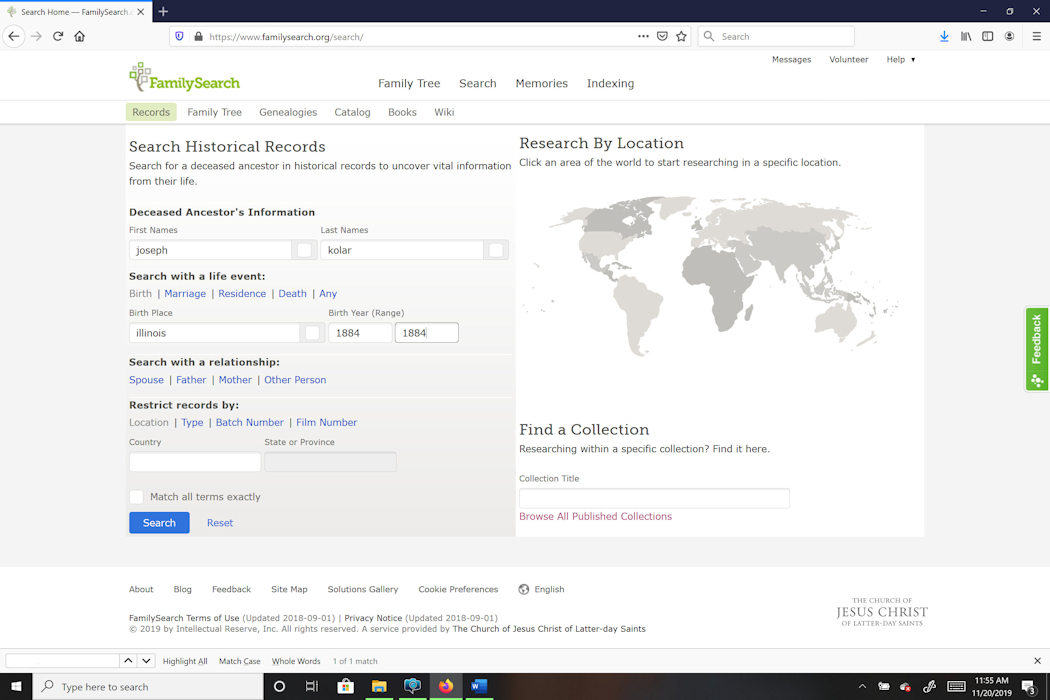
3. I found my Joseph Kolar, and I clicked on his name.
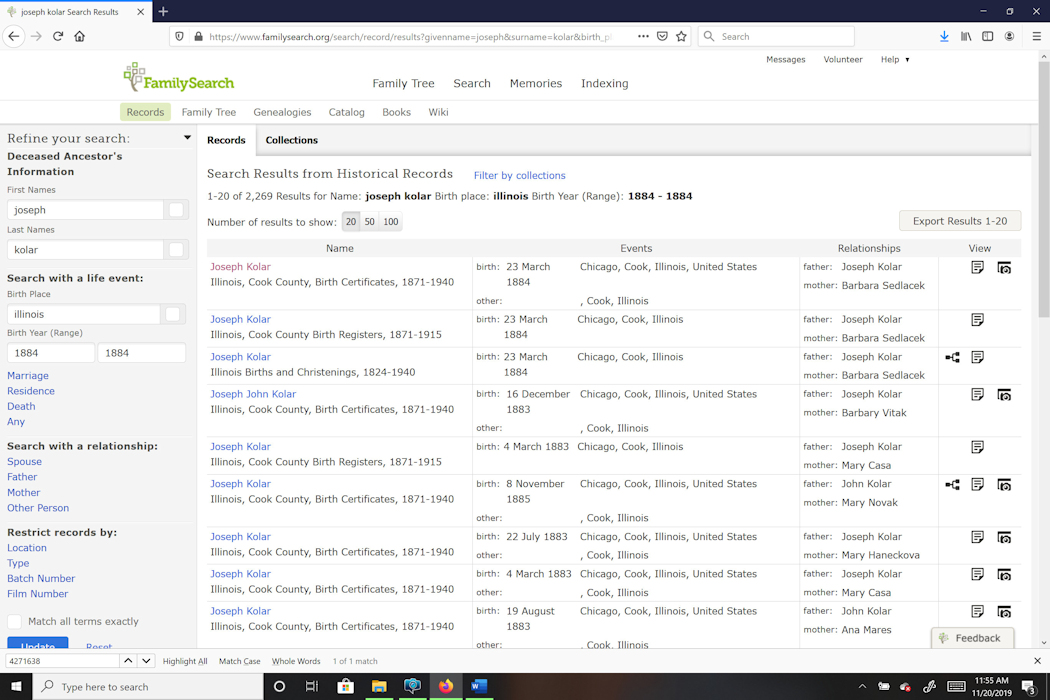
4. The record information box appears. This is the Joseph Kolar I have an interest in.
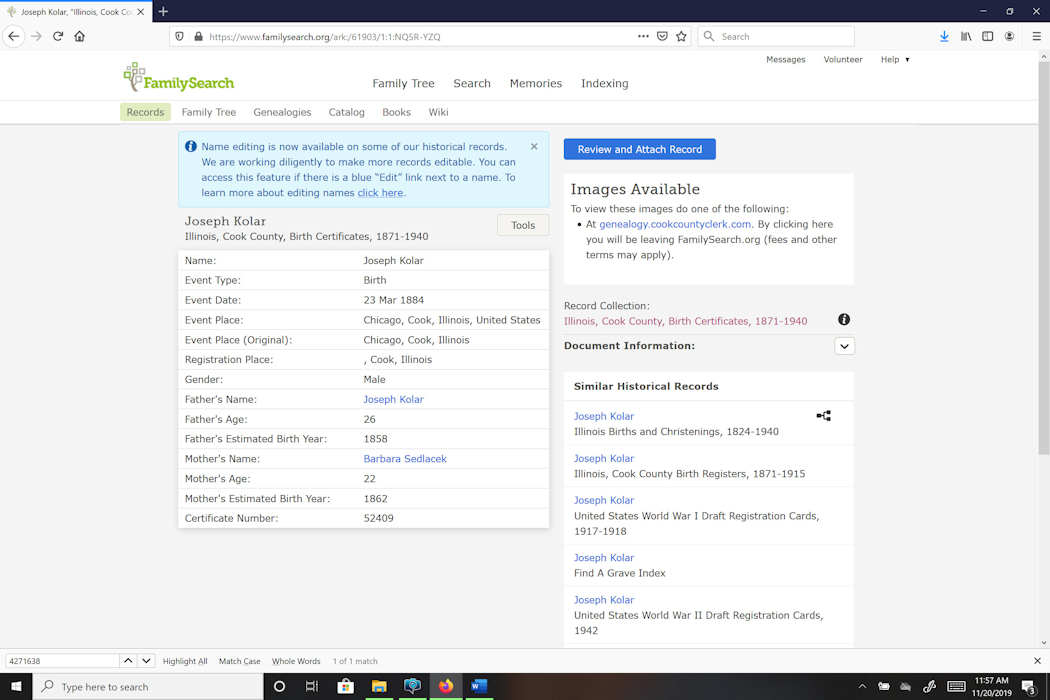
5. I click on Tools and select Copy to Clipboard. This places some information into the computer memory.
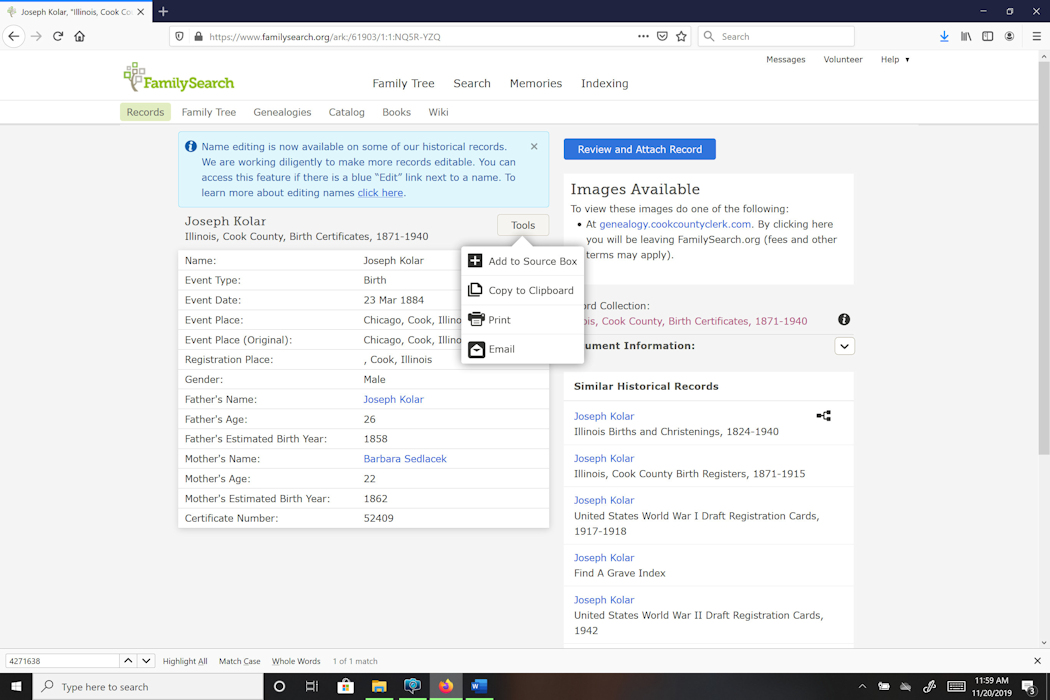
6. I had already opened my word processor, so I just paste what was in the computer memory onto the blank page. I found what I need, the Digital Folder Number and the Image Number.
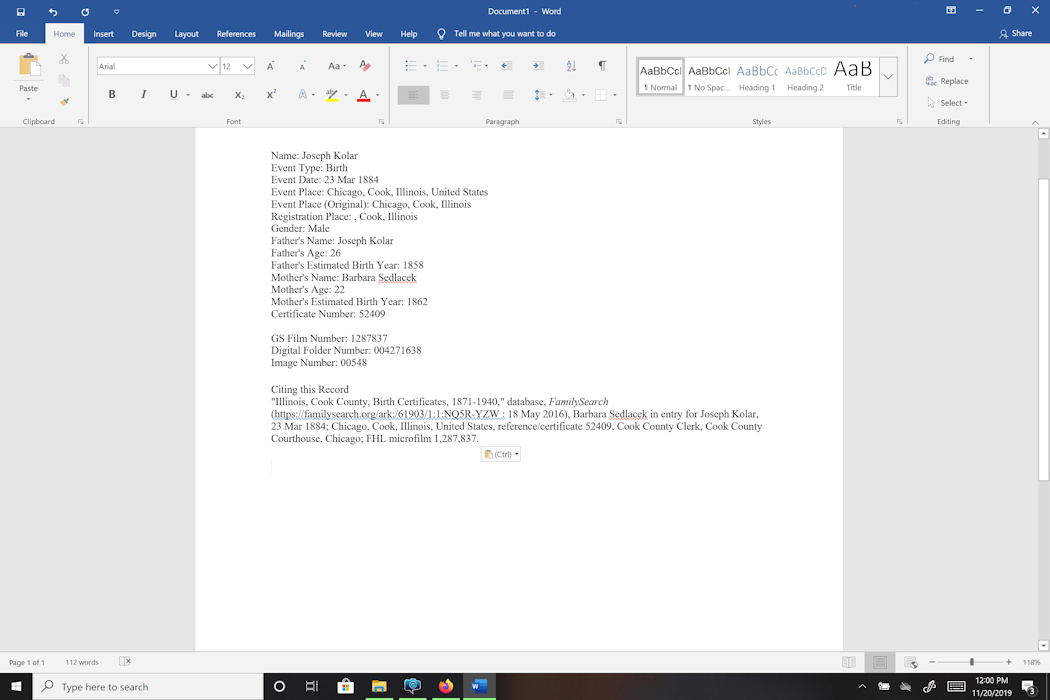
The information I am looking to discover (in the hope of finding an actual record document) is the Digital Film Number and the Image Number.
I repeat the above steps over and over again to make a list of actual records I am hoping to find when I visit an Affiliate Library.
I do this at home, but the same thing can be done at the Affiliate Library.
At The Affiliate Library
I prefer using my own laptop at the Affiliate Library. I have a graphics program on it, so I can manipulate any images I download right there.
I also bring a USB memory stick with me, just in case I need to use a library computer.
I begin the same way as at home. I open my graphics program and I start and open Family Search (your laptop needs to be on the library WIFI network). No word processing program is needed now.
Unexpected, but pleasant, results.
Once, in a while, I do my search for a person of interest at the Affiliate Library. After opening Family Search, and locating a person of interest, when I click on my choice, the actual document appears for me to download and save. No additional steps needed! I have no explanation for this, but it has happened several times.
- While in an Affiliate Library, I search for a Frank Marek.
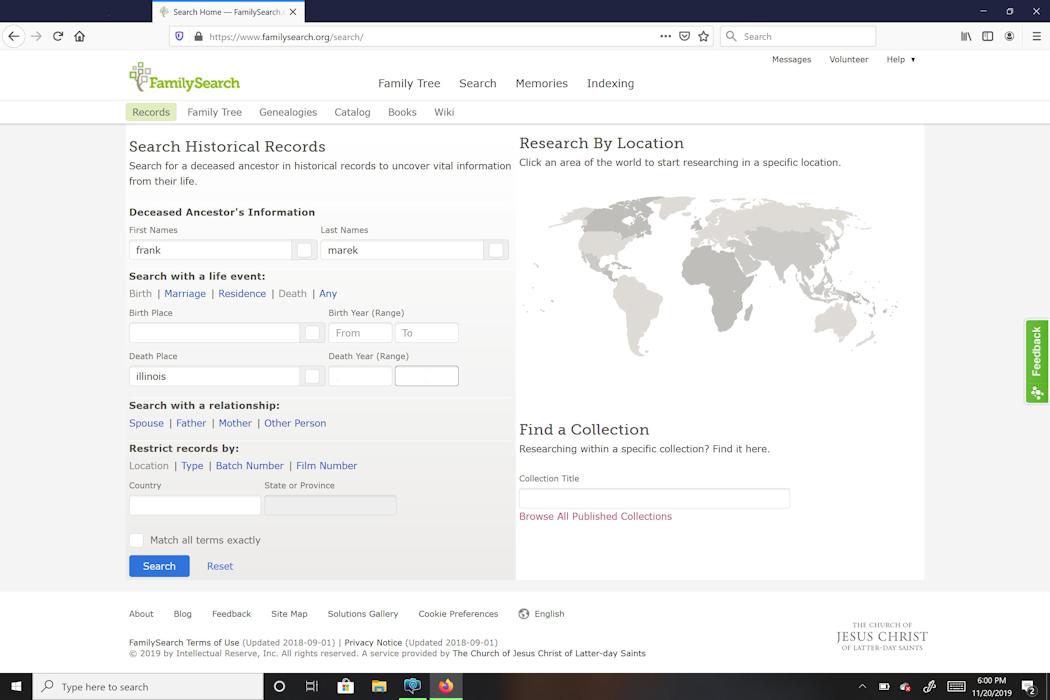
2. I find my Frank Marek of interest and then click on his name.
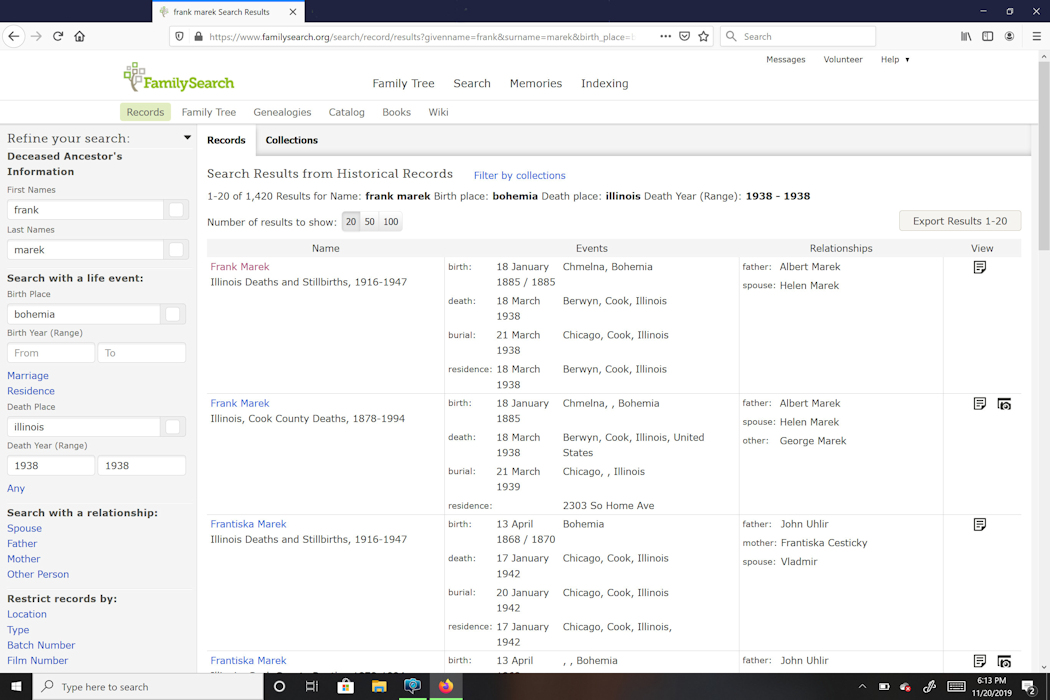
3. When I click on his record, I not only had the usual information appear, but also an actual record.
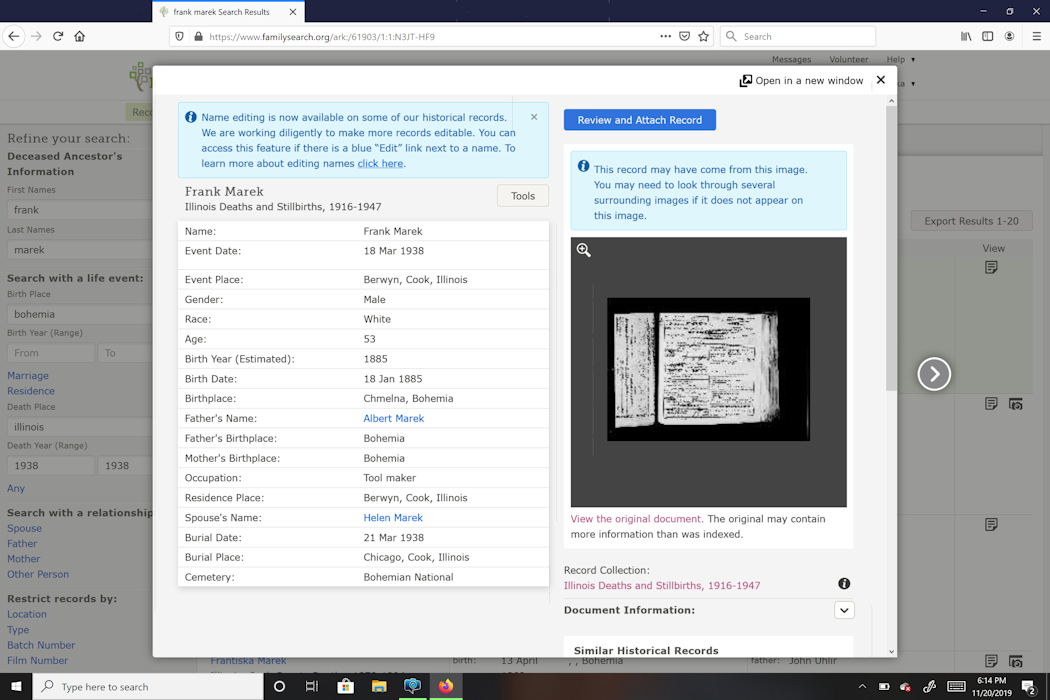
4. I downloaded the record, but have no idea, why this happened without following my usual steps to find an actual record.
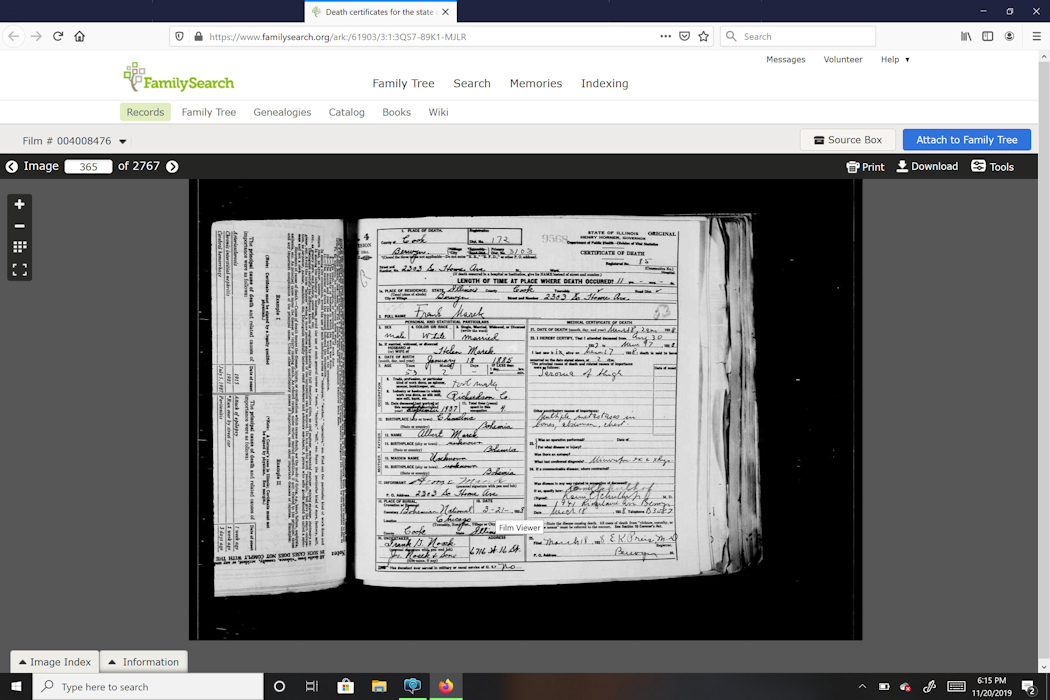
At The Affiliate Library - The Way It Usually Works (Record Image does not appear as described in red outlined example above)
I prefer using my own laptop at the Affiliate Library. I have a graphics program on it, so I can manipulate any images I download right there.
I also bring a USB memory stick with me, just in case I need to use a library computer.
I begin the same way as at home. I open my graphics program and I start and open Family Search (your laptop needs to be on the library WIFI network). No word processing program is needed now.
Joseph Kolar is still my example. I found and listed the Digital Film Number and Image Number for Joseph's birth, marriage, and death.
1. At the Affiliate Library, on their WIFI network with my laptop, or using one of their computers. I open Family Search.
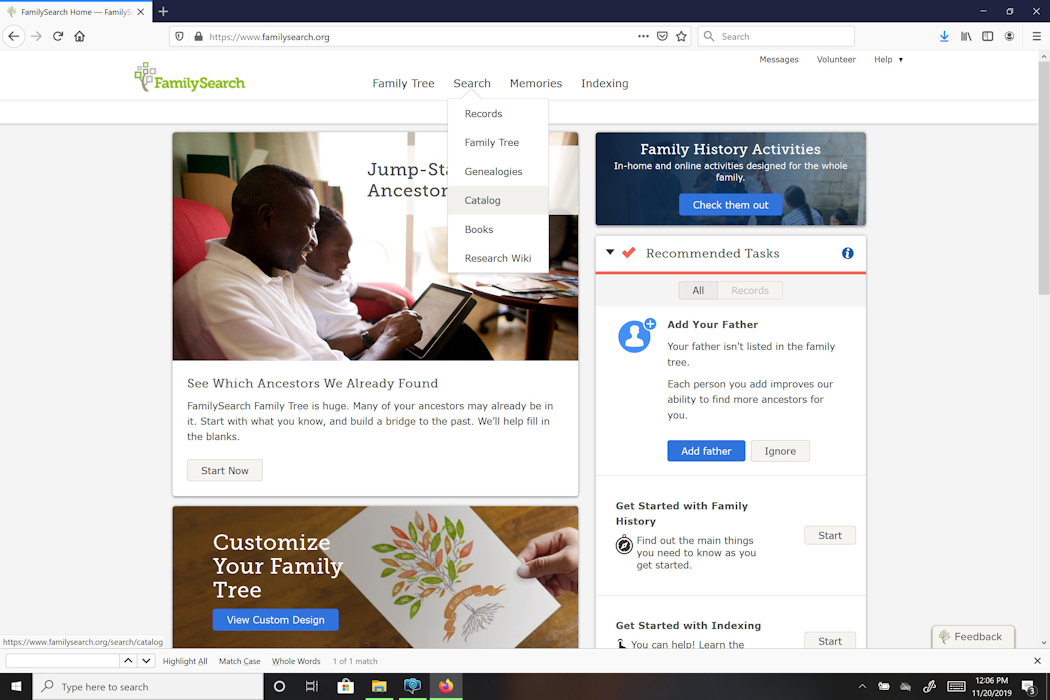
2. Select Catalog 3. In the Search Box which opens, Select FIlm/FIche Number and type in the Digital Film Number. For my start, I type in the Digital Film Number for the birth record of Joseph Kolar. Then I click on Search.
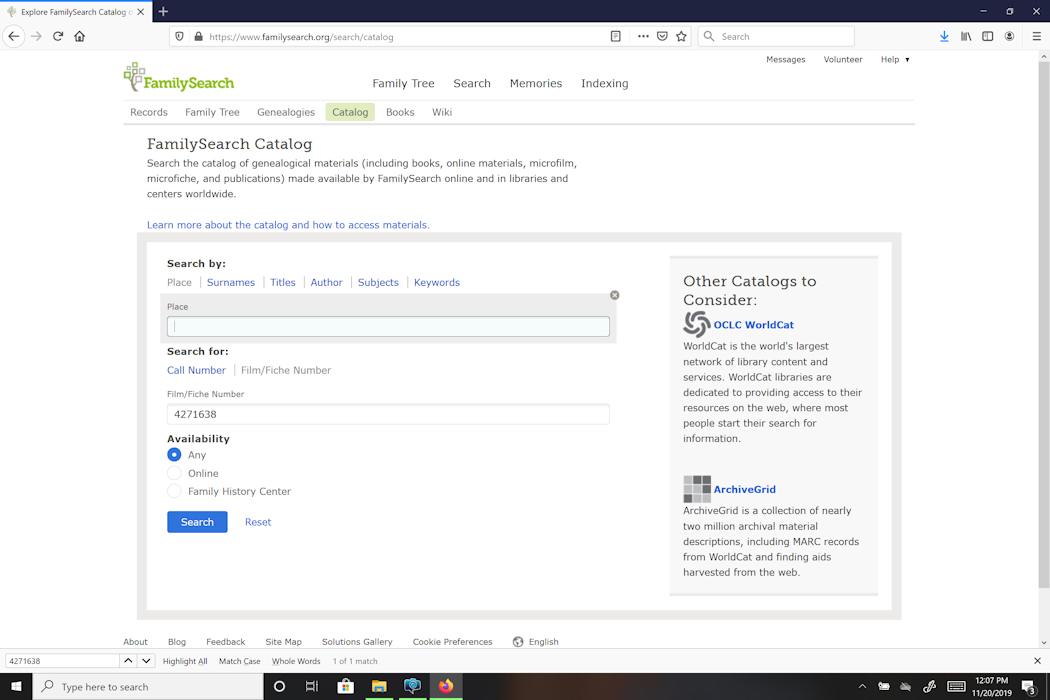
4. Up pops Chicago Birth Certificate 1878 - 1922 Digital Film. 5. I do Ctrl Key + F. (Find Command) 6. A little box appears in the bottom left of the screen. 7. I retype in the Digital Film Number and the screen scrolls down to find that corresponding Digital Film Number File.
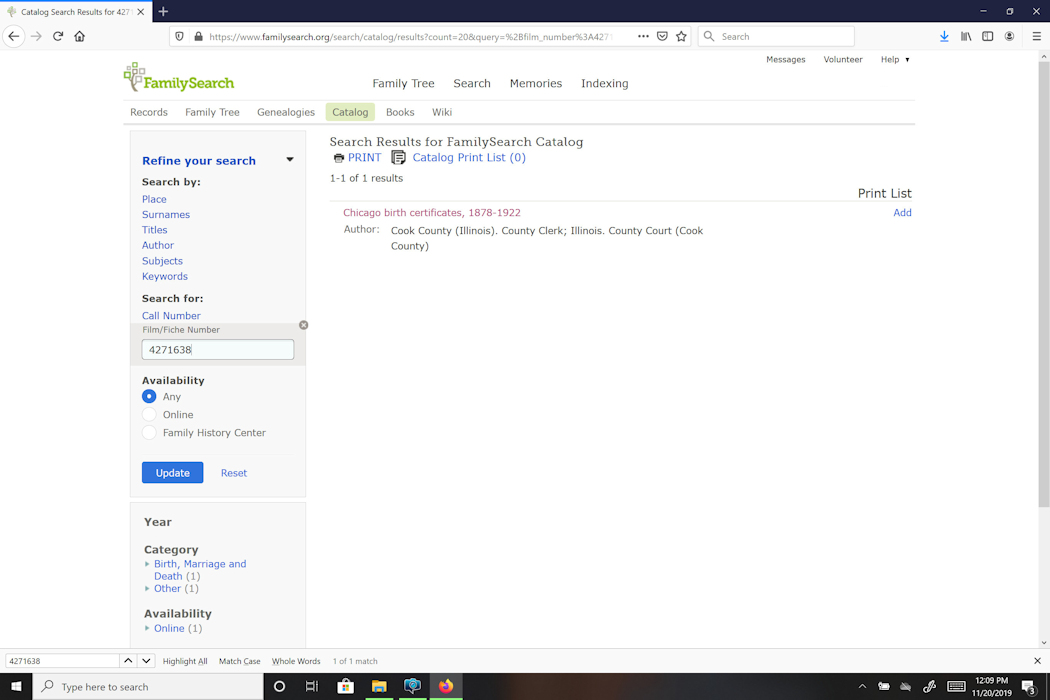
I have found the Digital Film Number file, the number of which I typed in the Find Box. It shows up highlighted on the screen.
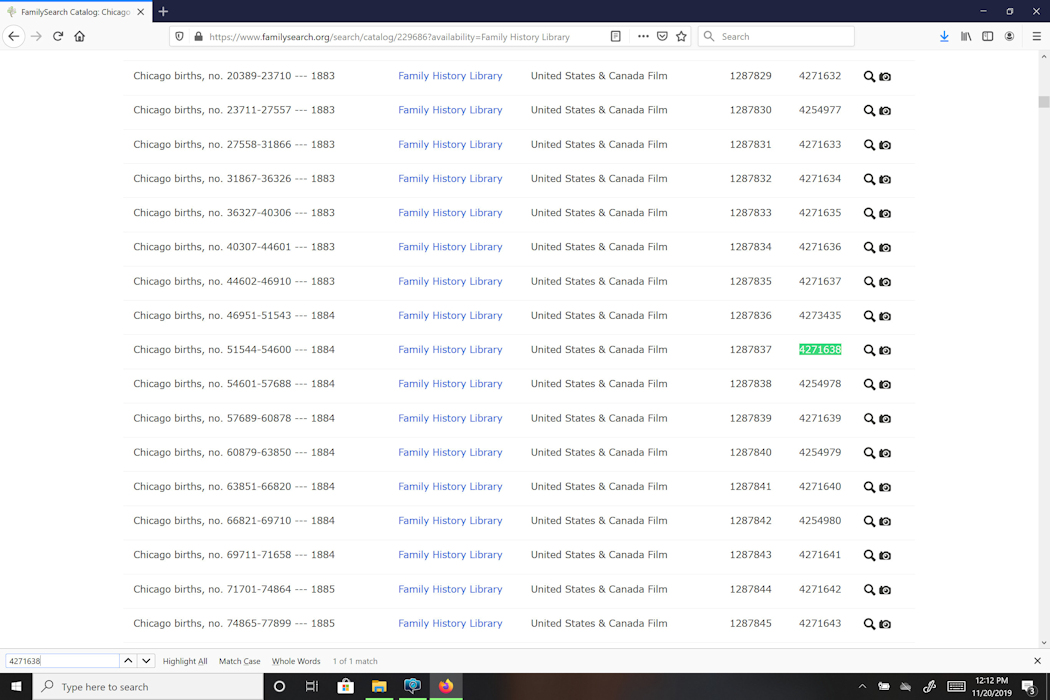
8. I click on the camera image on the highlighted file.
Success! The actual record images begin to appear on my computer screen. This Digital Film Number File contains 1827 images.
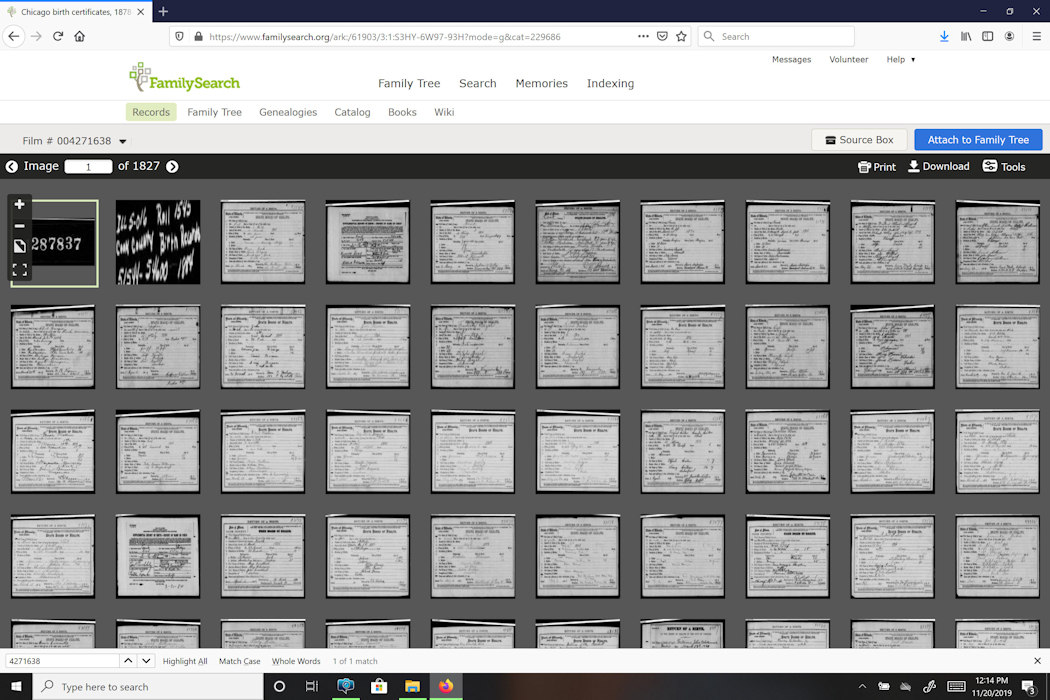
9. I entered the Image Number I had copied down when I was at home finding the record information. That highlighted the correct image (box border).
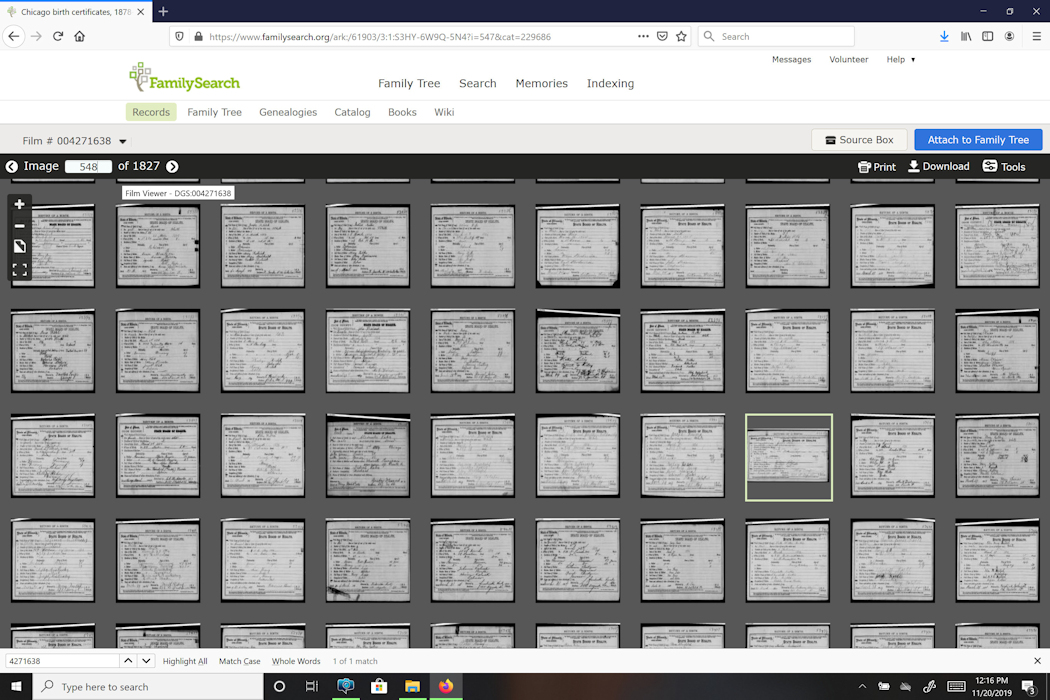
10. When I clicked on the Download Option (just above the images, right side of screen), I chose to Open the image with my graphics program. I like to do this, in case I need to do a little image clean up before saving the image. The other choice is to Save the Image, and that works too.
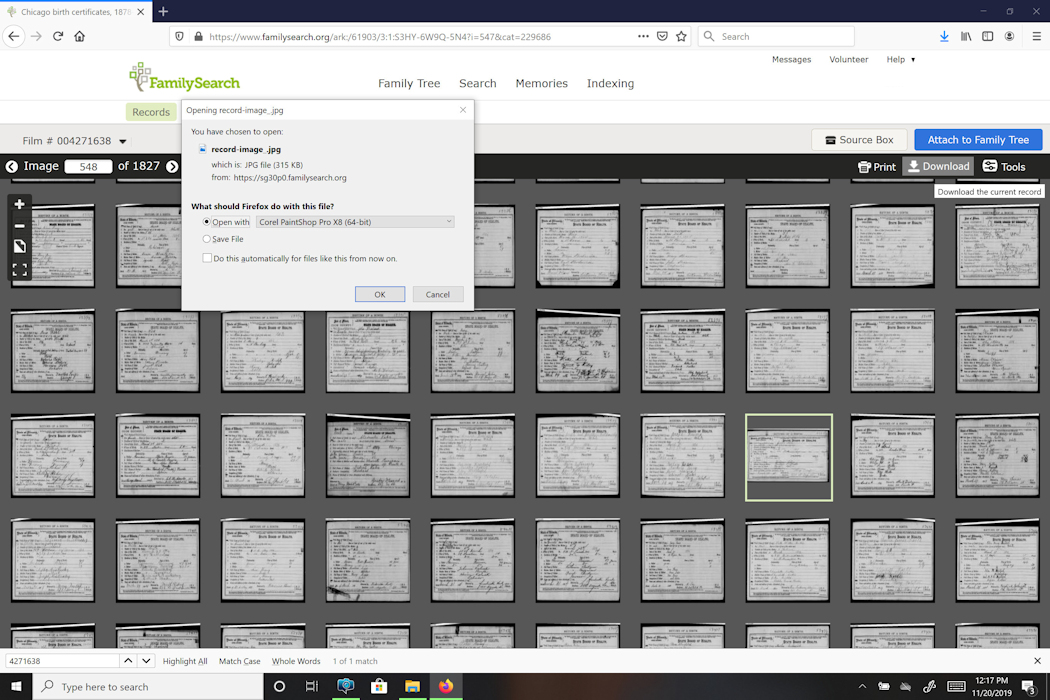
I do a bit of work and then save the birth record image of Joseph Kolar.
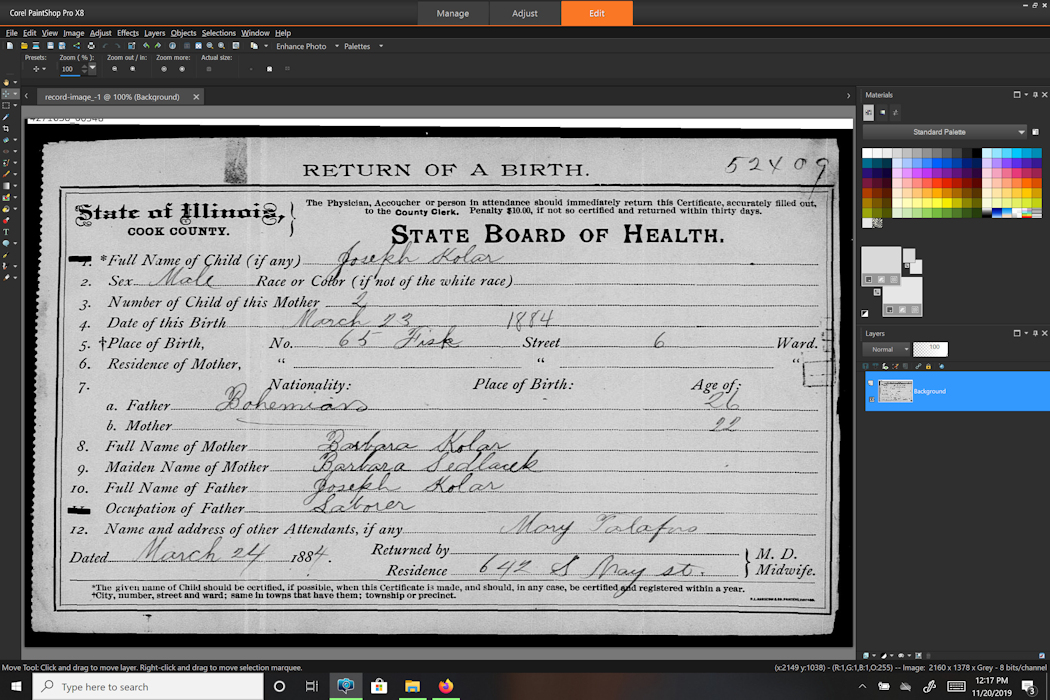
11. I then repeated the process to find Joseph Kolar's Marriage and Death Record Images. I returned to the Family Search Start Page and Chose Catalog to begin again.
I entered the Digital Film Number into the Film/Fiche Box and the Marriage Licenses 1871 - 1916 appeared.
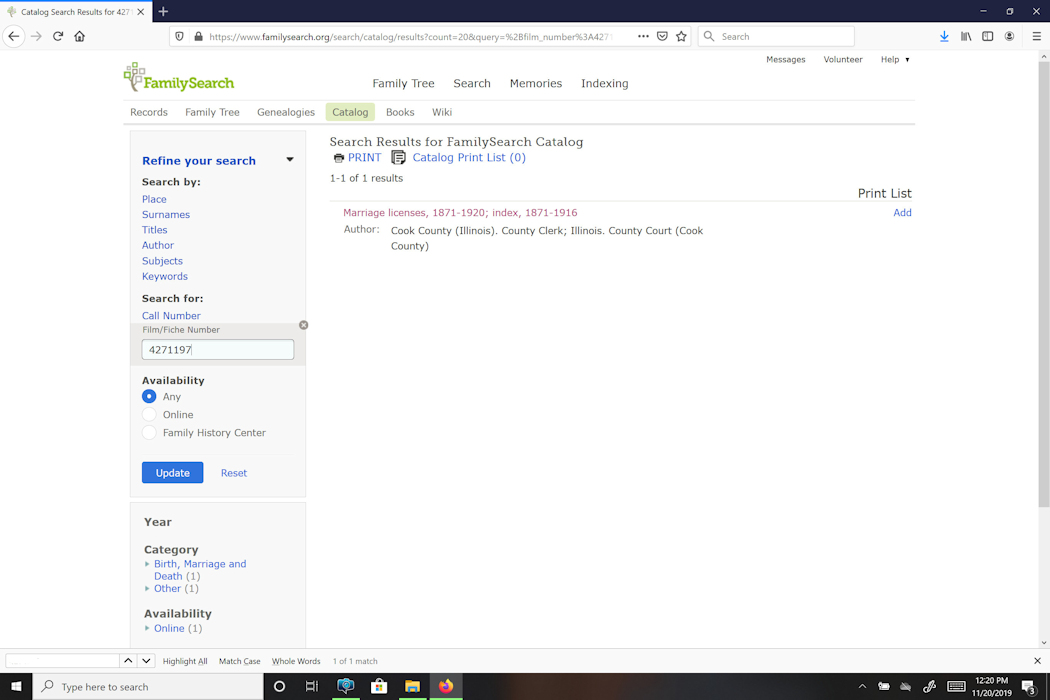
BUT when I found the proper file and clicked on the Camera Image, the file opened, listing 1431 images, and the message "This image is unavailable for online viewing at this time".
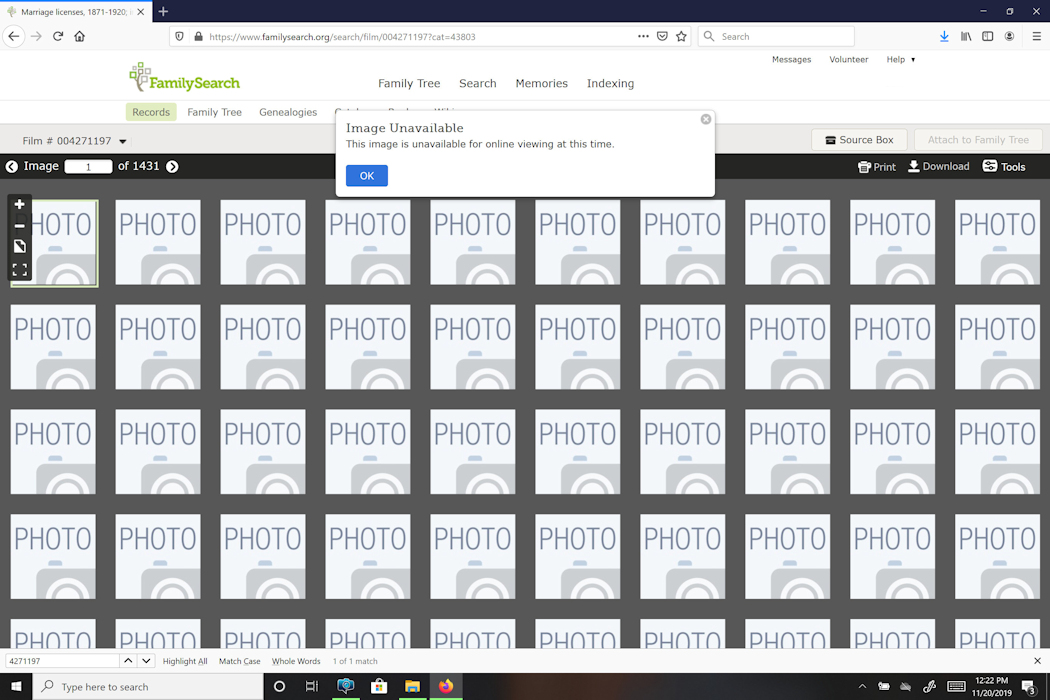
I repeated the process again in the hopes of finding Joseph Kolar's Death Record Image. This time I did not get the file with a blank images (Not Available), instead I had a link to Cook County Online, if I wanted to purchase the image.
Cook County Genealogy Online has a number of records you can purchase and download directly to your computer. But, it does not have all the Cook County Birth, Marriage and Death records online. It seems to be a "Work In Progress".
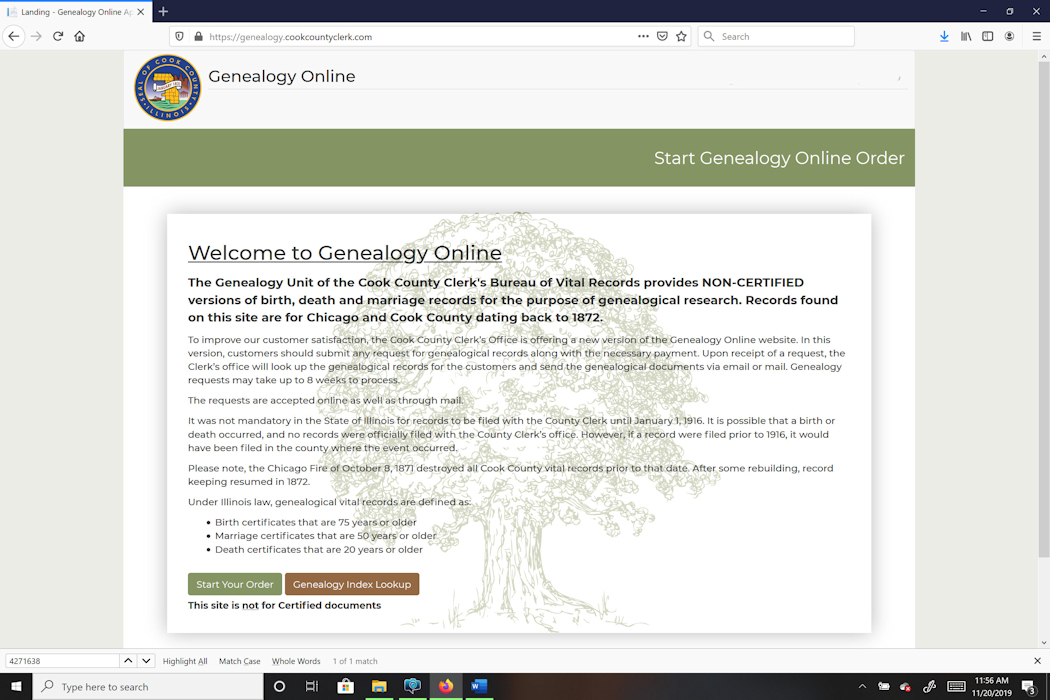
I was successful in finding an actual record image for Joseph Kolar only once in three record searches. For others I found all three, two of three, and of course none of the three.
